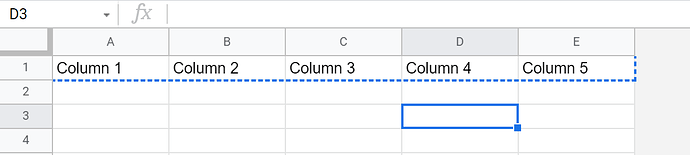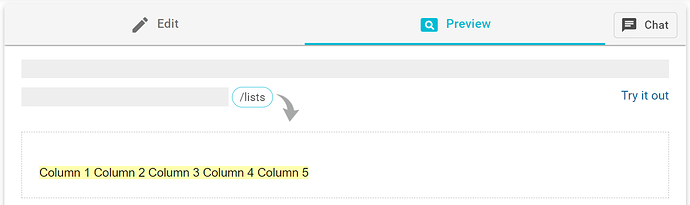Ok, let me give you a more specific example.
Imagine you have a row with 5 cells (as you mentioned). Here's what that would look like:
If you were to copy those five cells into your clipboard, and then use the {clipboard} command in a snippet, it would give you this:
Although it looks like the cell contents are separated by a space, they are actually being separated by a tab.
I'm going to reproduce that same string of text below, and put it inside the variable named "content". Note that you won't need to do this in your snippet. This is just to illustrate the example.
{content="Column 1"&"\t"&"Column 2"&"\t"&"Column 3"&"\t"&"Column 4"&"\t"&"Column 5"} {note}- Here I'm creating the content, instead of using the clipboard command{endnote}
{=split(content, "\t")} {note}- Here I'm taking the contents of the variable called content, and splitting it up by tab spaces. This gives me the content in the form of a list of items.{endnote}
{=split(content, "\t")[1]} {note}- Once again, I'm splitting the contents by tab spaces, but by adding [1] after the split command, I'm telling Text Blaze to only give me the first item on the list. If I change that number, I'll get the corresponding item in the list.{endnote}
Now, here's what the snippet would look like in your dashboard:
{cell1=split({clipboard}, "\t")[1]}
{cell2=split({clipboard}, "\t")[2]}
{cell3=split({clipboard}, "\t")[3]}
{cell4=split({clipboard}, "\t")[4]}
{cell5=split({clipboard}, "\t")[5]}
These are the contents of cell 1: {=cell1}
These are the contents of cell 2: {=cell2}
These are the contents of cell 3: {=cell3}
These are the contents of cell 4: {=cell4}
These are the contents of cell 5: {=cell5}
Note that the forum doesn't allow the insertion of clipboard data, which is why the snippet above does not work on the forum. But try copying it to your Text Blaze dashboard and then copy a row from a spreadsheet and notice that happens.
Let me know if you get stuck anywhere