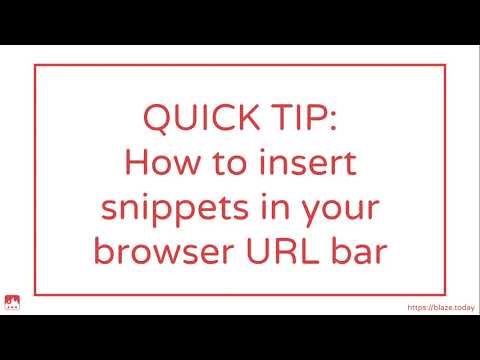This is a companion post to the video "Quick Tips - How to insert snippets in the URL bar".
I recommend you watch the video before proceeding reading further.
Below, I'm going to give a few examples of snippets that you can copy to your dashboard and use immediately (or with a little bit of modification).
To use any of these snippets:
- Copy the snippet to your dashboard by clicking on the "Copy to Text Blaze" button in the top-right of the snippet preview window
- Assign a label and shortcut to the snippet
- Go to your Chrome URL bar
- Write tb
- Press the Space key or Tab key
- Write the shortcut for the snippet
- Press the Enter key
This will automatically insert the URL from my snippet, and take my browser to that URL.
Direct link to Gmail Inbox (and other folders)
The below are a few standard examples that should work for any gmail account, as the URL's are all the same. If you want to create snippets for other Gmail folders, just click on them in your Gmail, copy the link from the URL bar and put it in a snippet as is.
- Inbox:
- Starred:
- Snoozed:
- Sent:
- Draft:
Snippet contents.
Create a new Google Doc in a specific folder
Let's say I have a Google Drive folder with the following URL: https://drive.google.com/drive/folders/1fR_YHBCssDaQ0xD7JZ7lXlT0iXEWI0ab
I want a URL that automatically creates a new Google Doc inside that folder.
To do this, I need to copy the final part of the URL for that Google Drive folder. This is the combination of characters after folders/
Meaning this bit:
1fR_YHBCssDaQ0xD7JZ7lXlT0iXEWI0ab
Next, I need to put it inside my snippet (see the bold part):
This thread is a work in progress and I'll be adding more snippets over time. If you have any ideas, feel free to post them in the comments ![]()