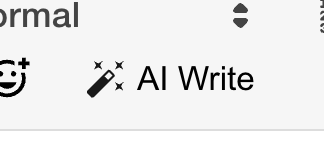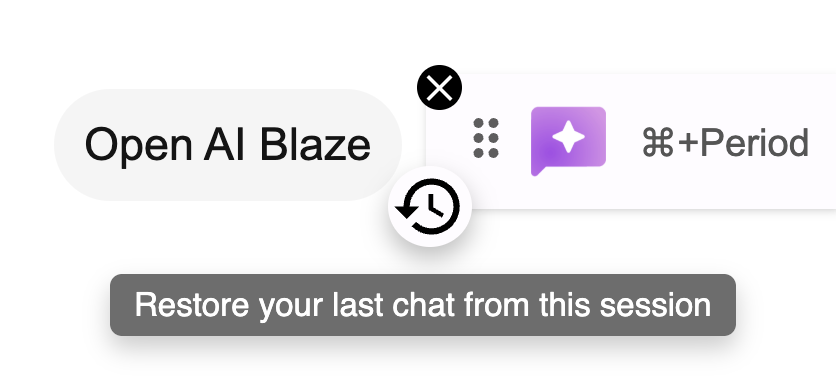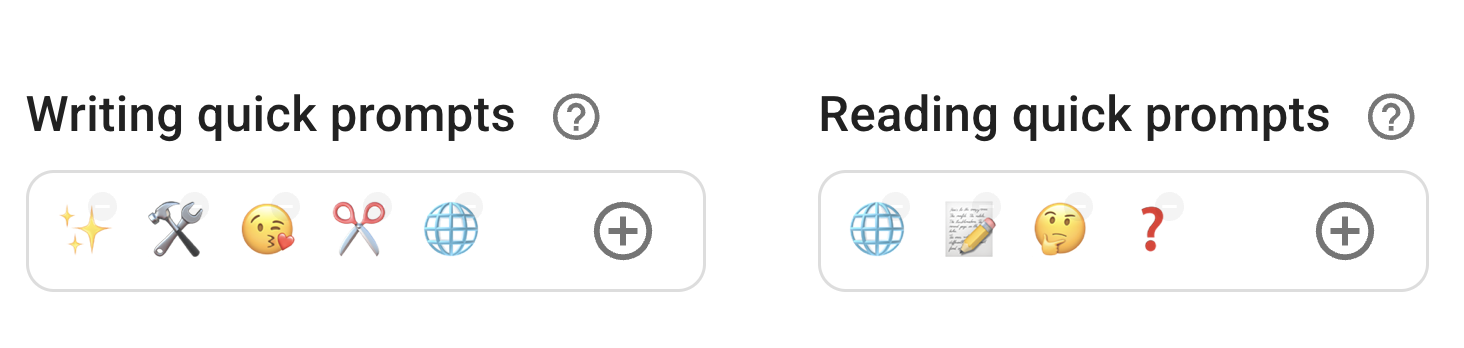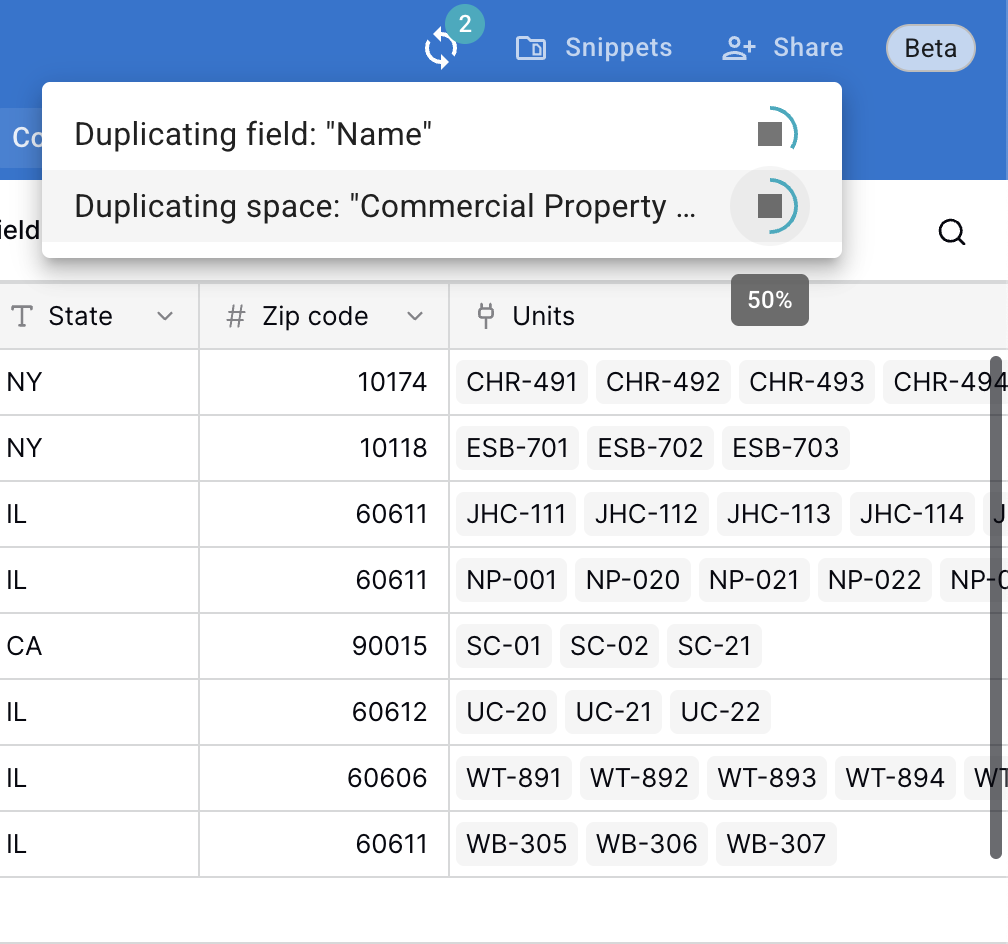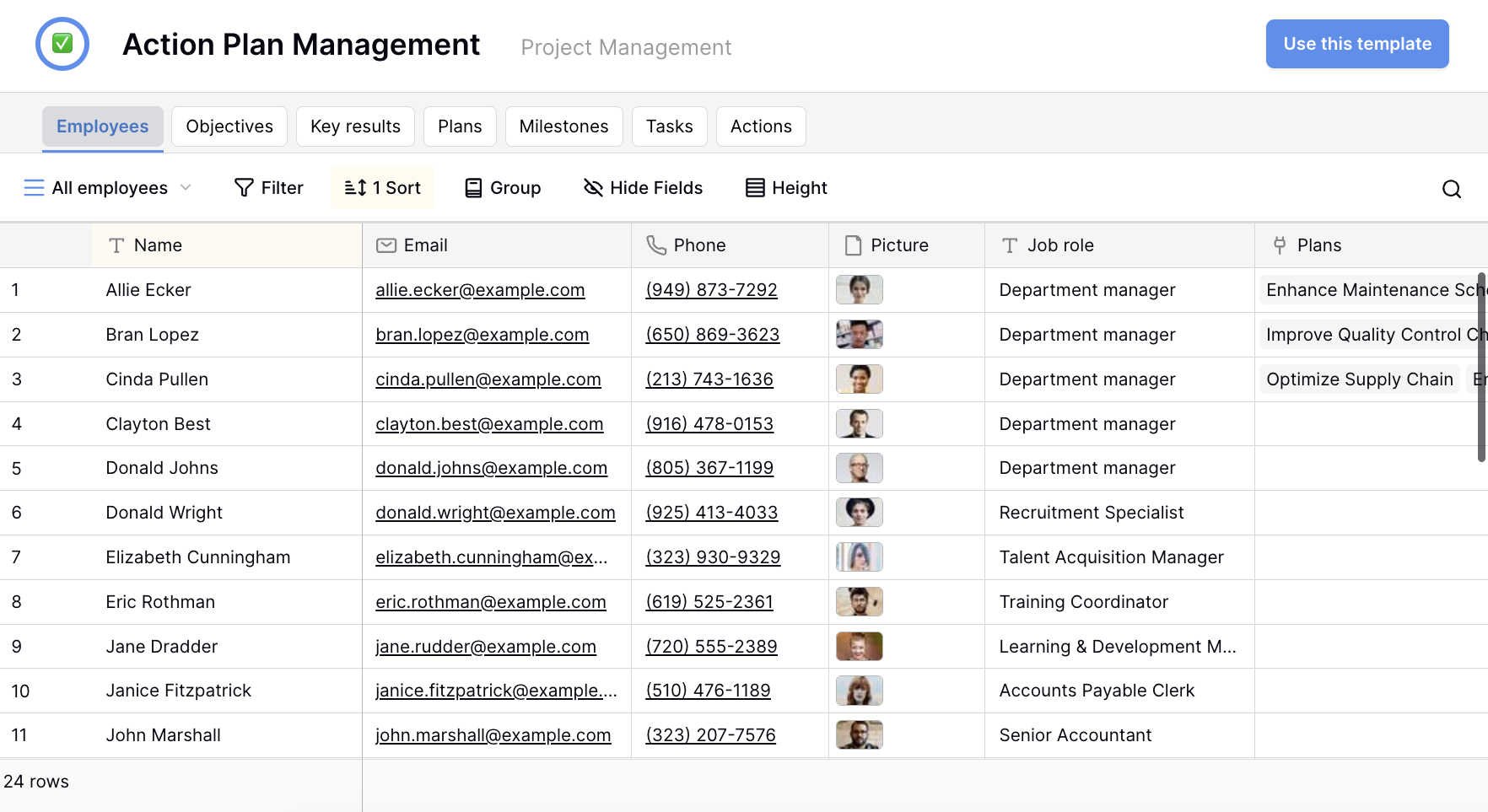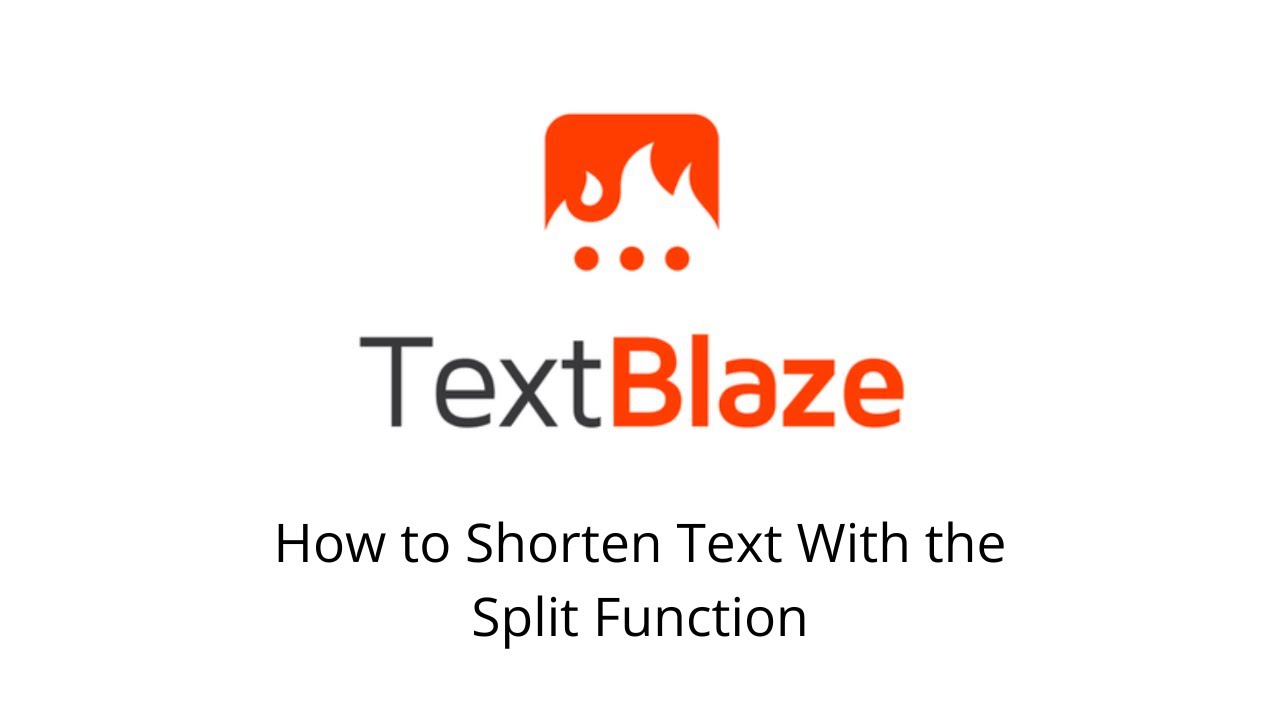Text Blaze Highlights
 Improved AI Write
Improved AI Write
AI Write in Text Blaze uses AI to write drafts of snippets for you. It can help you write compelling copy for your snippets and it also understands Text Blaze commands and formulas.
We've improved AI Write to have knowledge of our Code blocks feature, specifically {button} and {run}.
Here's an example of a Hangman game built with AI Write!
{run: # Initialize variables
word = "TEXTBLAZE" # Word to guess
guessed_letters = [
]
max_attempts = 6
attempts = 0
display_word = join(map(split(word, ""), l -> "_" if not includes(guessed_letters, l) else l), " ")
}
{if: attempts < max_attempts and contains(display_word, "_")}
Word to guess: {=display_word}
Guessed letters: {=join(guessed_letters, ", ")}
Attempts left: {=max_attempts - attempts}
Enter a letter: {formtext: name=guess; cols=1}
{button: if len(guess) <> 1 or not testregex(guess, "[A-Za-z]")
notify("Please enter a single valid letter.")
return
endif
guess = upper(guess)
if includes(guessed_letters, guess)
notify("You already guessed that letter.")
return
endif
guessed_letters = merge(guessed_letters, [guess])
if not contains(word, guess)
attempts = attempts + 1
endif
display_word = join(map(split(word, ""), l -> "_" if not includes(guessed_letters, l) else l), " ")
if not contains(display_word, "_")
notify("Congratulations! You guessed the word: " & word)
elseif attempts >= max_attempts
notify("Game over! The word was: " & word)
endif
; label=Submit Guess}
{else}
{if: not contains(display_word, "_")}
{{^^%F0%9F%8E%89^^}} Congratulations! You guessed the word: {=word} {{^^%F0%9F%8E%89^^}}
{else}
{{^^%E2%9D%8C^^}} Game over! The word was: {=word} {{^^%E2%9D%8C^^}}
{endif}
{button: # Reset the game
word = "TEXTBLAZE"
guessed_letters = [
]
max_attempts = 6
attempts = 0
display_word = join(map(split(word, ""), l -> "_" if not includes(guessed_letters, l) else l), " ")
; label={{^^%F0%9F%94%81^^}} Play Again}
{endif}
AI does make mistakes! It can be great to learn new things but we do recommend you read up on our documentation to master these features so you get the most out of Text Blaze.
To access AI Write just click the icon in the snippet editor toolbar:
 Improved Command Chips in the Snippet Editor
Improved Command Chips in the Snippet Editor
We've improved the display of command chips in the Text Blaze editor. Specifically for chips that have multiple settings, Text Blaze does a much better job now displaying the chip and deciding how to truncate or shorten the different settings. This makes it easier to understand at a glance what the command does.
AI Blaze Highlights
 Restore a Chat
Restore a Chat
When you close a chat, it is now minimized to a small bubble attached to the AI Blaze tab. The bubble will last through the current session and you can restore the chat conversation by clicking on the bubble.
 Easily Edit Quick Prompts
Easily Edit Quick Prompts
You can now easily edit the quick prompts that appear in a page when you highlight text. To do so, just go to the AI Blaze Dashboard and scroll down to the quick prompts section.
Then add or remove items from the quick prompts. There are two sets of quick prompts AI Blaze uses. One is shown when you are "reading" text, specifically when you've selected text that is not in an editable text field. The other is shown when you are "writing" text, specifically when you select text within an editable text field.
Data Blaze Highlights
 Long Running Jobs List
Long Running Jobs List
Our new jobs lists feature provides real-time tracking of long running jobs, with visual progress indicators and the ability to cancel tasks if needed. This streamlined interface helps you monitor and manage your workflow efficiently, ensuring you always know the status of your ongoing operations.
 New Templates
New Templates
Three new templates have been added to Data Blaze:
 Action Plan Management: for tracking and managing action plans, tasks, and employees across projects with integrated progress monitoring tools.
Action Plan Management: for tracking and managing action plans, tasks, and employees across projects with integrated progress monitoring tools. ANDON Calls: helps streamline manufacturing problem reporting and resolution tracking, allowing teams to quickly identify, assign, and solve operational issues.
ANDON Calls: helps streamline manufacturing problem reporting and resolution tracking, allowing teams to quickly identify, assign, and solve operational issues. Objectives & Key Results (OKR): a simple template that helps organizations track employee objectives and key results while aligning them with business strategy.
Objectives & Key Results (OKR): a simple template that helps organizations track employee objectives and key results while aligning them with business strategy.
 Video of the Month
Video of the Month
Did you know that you can use Text Blaze's split() function to manipulate text in lists and get only parts of it that you need?
For example, if you read data from a website using Text Blaze's site selector (like someone's name from LinkedIn), the split function can help you get just the first name so you can use it in your message.
Check out the video below to see it in action!
And remember... 
We're always here for you! If you ever need a helping hand, don't hesitate to drop a line in our Question and Answer community forums. And if there's something you'd love to see in Text Blaze, AI Blaze, or Data Blaze, we'd be absolutely thrilled to hear about it in the Features Ideas section.