Once you have a lot of snippets, you might find yourself faced with the challenge of keeping track of what all the shortcuts actually are. There's a few ways that you can deal with this. All of these solutions can be used together, too!
Built in Tools
There's two ways that you can access your snippets without needing to remember their shortcuts.
The Assistant: a pop-up list of your snippets that is searchable. Clicking on a snippet or pressing enter can select a snippet, and can fill out dynamic fields inside of it.
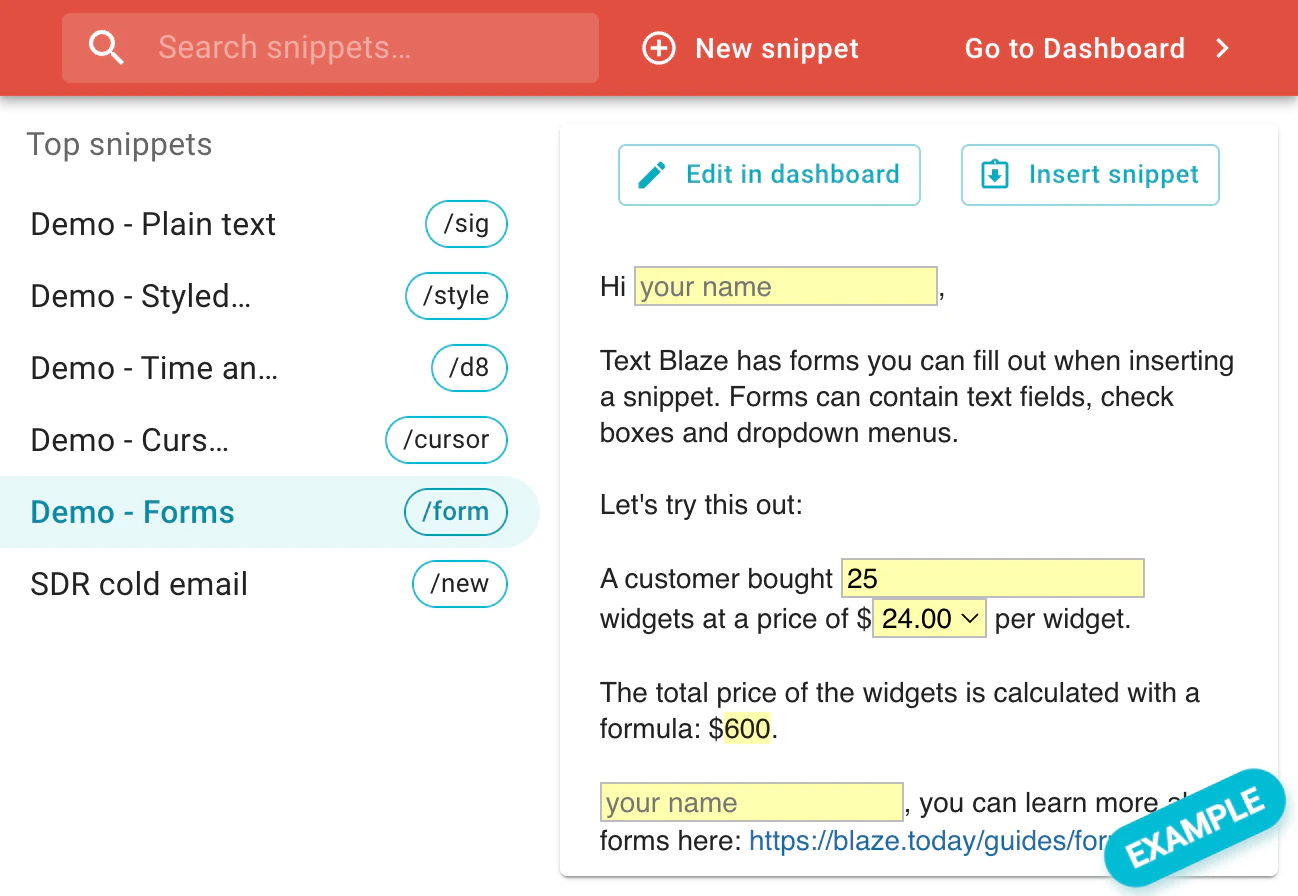
The Assistant can be opened from the Chrome extension icon, the Windows app's system tray, or a keyboard shortcut.
Right-click menu: right-click on a text entry box and there'll be a Text Blaze option in the menu. Your snippets will be listed in that menu and can be inserted from there.
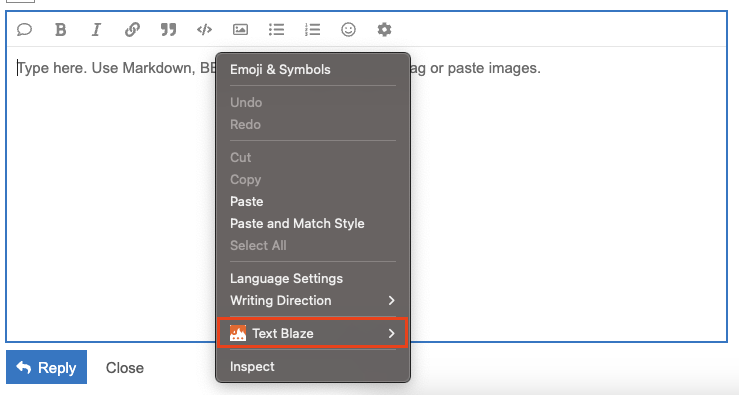
Note: this option is only available with the Chrome extension. Some apps, such as Google Docs, have their own right-click menu, so this option may not always be available.
Main Snippets (consolidating snippets)
A great way to use Text Blaze more efficiently is to consolidate your snippets into "main snippets". This allows a single snippet to handle several situations, and you only have to remember a single shortcut.
Here's a few ways that this could be approached:
1) Dropdown menu determines what text is output: Using the {if} command, different text can be output based on what's selected from a dropdown menu. You can also have several levels of dropdowns to create a decision tree.
{note}Select an option: {formmenu: Cancel no refund; Cancel with full refund; Cancel with partial refund; name=responsetype}{endnote}
{if: responsetype="Cancel no refund"}I have canceled your service with us. No refund was due, so no refund was issued.{elseif: responsetype="Cancel with full refund"}I have canceled your service with us. A full refund has been issued.{elseif: responsetype="Cancel with partial refund"}I have canceled your service with us. A partial refund of ${formtext: name=partialrefund} has been issued.{endif}
Select Option C from this menu: {formmenu: default=; Option A; Option B; Option C; Option D; Option E; name=options1}
{if: options1="Option C"}Now that you’ve selected Option C, a new menu is displayed. Choose "Option 4" from this menu: {formmenu: default=; Option 1; Option 2; Option 3; Option 4; name=options2}
{if: options2="Option 4"}Good job selecting those options. This text is only being displayed as a result of following those instructions. This could be customized text for the specific situation I selected from those 2 menus.{endif}{endif}
When using snippets like this, I can output a variety of different text while only remembering a single shortcut, like /refund.
2) Use Toggle fields to enable and disable certain pieces: Putting different pieces of text inside of formtoggle fields will make it so that text only appears when the box is checked.
This allows your snippets to be more flexible, so you can create fewer of them. Instead of one snippet for each situation, you can enable or disable certain parts of it to accommodate different uses.
Hi {formtext: name=customer},
{formtoggle: name=morning}I hope your morning is off to a great start! {endformtoggle}{formtoggle: name=afternoon}I hope that you've been having a good day. {endformtoggle}I'm reaching out to follow up on our conversation from last week.
{formtoggle: name=Schedule meeting}
We need to schedule a follow-up meeting, here's a link to my calendar: calendly.com/example{endformtoggle}{formtoggle: name=Follow up notes}
Here are the notes from our conversation:
{formparagraph: cols=50; rows=5; name=notes}{endformtoggle}{formtoggle: name=ask for clarification}
I was hoping that you could clarify a few things for me:
{formparagraph: cols=50; rows=5; name=clarify}{endformtoggle}
Have a great {formtoggle: name=day}day!{endformtoggle}{formtoggle: name=night}night!{endformtoggle}
Using the Import command
If you've already created lots of snippets, a great way to consolidate snippets is to use the import command. This retrieves the contents of one snippet from another snippet.
This command can be combined with the techniques described above. Instead of having the {if} statement or the toggle field result in text written directly in the snippet, it can instead import another snippet.
The community can't fully show snippet imports, but below is an example.
Example using dropdowns
Select option: {formmenu: ; Option 1; Option 2; Option 3; name=selector}
{if: selector="Option 1"}{import: /option1}{elseif: selector="Option 2"}{import: /option2}{elseif: selector="Option 3"}{import: /option3}{endif}
Example using formtoggles
Select option:
{formtoggle: name=Option 1}
{import: /option1}{endformtoggle}{formtoggle: name=Option 2}
{import: /option2}{endformtoggle}{formtoggle: name=Option 3}
{import: /option3}{endformtoggle}
This is the perfect way to keep the individual parts of your snippets organized and in their own place, without having to use each snippet separately.