This month we wanted to highlight a couple of great updates to Text Blaze.
 Snippet Management Improvements
Snippet Management Improvements
We've made a number improvements to the management of snippets, especially large groups of snippets.
First, we added a context menu to the snippet list in the dashboard. You can now right click a snippet in the list to easily delete it, move it to another folder or even duplicate it! (Duplicating snippets has been one of our most requested features.)
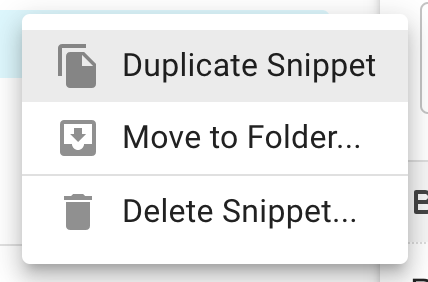
Second, when creating a new snippet, we've added a folder selection popup that lets you choose which folder you want to add the snippet to.
 Using {time} with a Specific Date or Time
Using {time} with a Specific Date or Time
The {time} command makes it easy to insert the current time or date. With this release we've added an optional at attribute that lets you choose a specific date/time the command should use.
For example, say you make a software application with a free trial that expires after five weeks. After a few weeks, you use a snippet to send the customer an email that their trial is going to expire soon.
You could can use the new at attribute to do that:
{note}Start Trial Date (copy from your order system): {formtext: name=start; default=2020-01-17}{endnote}
Dear Customer,
The trial you started on {time: LL; at={=start}} is going to expire on {time: LL; at={=start}; shift=5W}...
The at attribute, recognizes most common date and time formats. If you use an unusual format or want to be explicit in your format, you can also specify the pattern attribute which tells Text Blaze how to interpret your at date and time. The pattern attribute uses the same formatting you use to print out a date, but this time it uses it to read in the date.
For example:
{note}Start Trial Date (copy from your order system with an unusual format): {formtext: name=start; default=Jan 17 (2020)}{endnote}
Dear Customer,
The trial you started on {time: LL; at={=start}; pattern=MMM D (YYYY)} is going to expire on {time: LL; at={=start}; pattern=MMM D (YYYY); shift=5W}...
As always...
If you have any questions feel free to post to our Question and Answer community forums. If you have anything you would love to see in Text Blaze, please suggest it in the Features Idea section.