 Text Blaze Enabled Indicator
Text Blaze Enabled Indicator
Chrome Extensions are automatically disabled on a few special pages in Chrome. For example, when browsing the Chrome Extension Web Store, Google automatically disables extensions from interacting with the Web Store.
When you are on one of these pages, the Text Blaze icon in the Chrome toolbar will now be grayed out, letting you know that Text Blaze isn't active on the page.
If you haven't added the Text Blaze icon to your Chrome toolbar, you can do so now by following these steps:
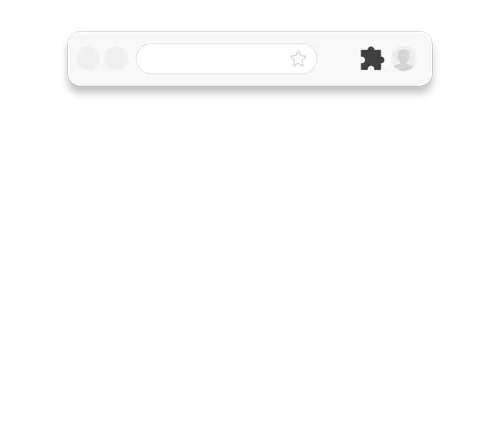
 Text Blaze Assistant Quick Keys
Text Blaze Assistant Quick Keys
We changed the default key shortcut for the Text Blaze Assistant to Ctrl-Shift-Space (Cmd-Shift-Space on macOS). You can customize this shortcut in the "Extensions > Shortcuts" menu in Chrome. To visit the page directly, copy/paste the link below into your Chrome url bar:
chrome://extensions/shortcuts
The Text Blaze Assistant allows you to quickly search through all of your snippets from any web page. This can be opened using the keyboard shortcut mentioned above (works on any page), or by clicking the Text Blaze icon in the Chrome toolbar as shown previously in the animation.
Quick Tip of the Month
Did you know you can post interactive snippets in the Text Blaze community forum, and also copy snippets from the forum to your dashboard with a few clicks? Learn more in this quick video:
As always...
If you have any questions, feel free to post to our Question and Answer community forums. And if you have anything you would love to see in Text Blaze, please suggest it in the Features Ideas section.
