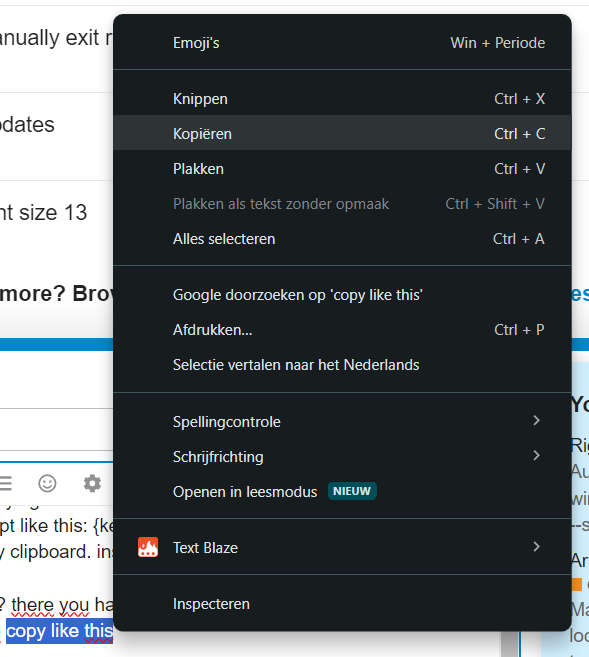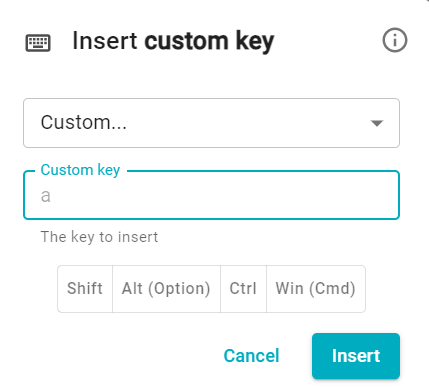Hey Teamblaze team,
I've been loving this platform a lot and I am trying to automate some things. But in any code I use, CTRL+C doesnt work. If I have a simple script like this: {key: ctrl-a}{key: ctrl-c}{clipboard}
it will still only paste what I already had in my clipboard. instead of the new text I copied.
Maybe a rightmouseclick button would work? there you have the whole menu and then you can use {key: downarrow} and {key: enter} to use the copy like this:
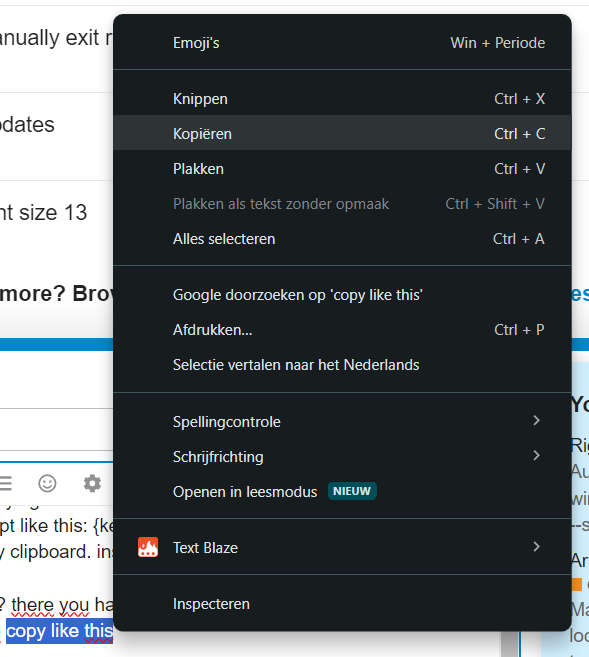
I also had the idea to use Windows+V as that opens up a clipboard history but I can only get the {key: windows} and that one doesn't work sadly. Maybe have the windows button functional right here?
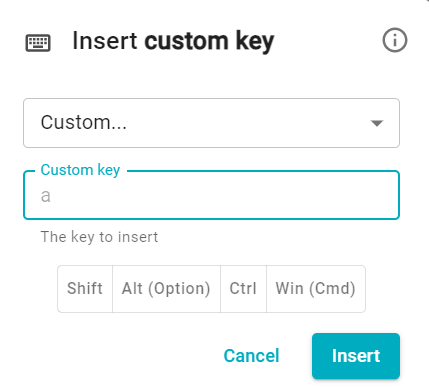
Next to Win (Cmd)
Let me know if there is a solution on this. Would help a lot!
Hi @Djowey_from_Tracks_T Welcome to the forum! 
Thanks for your detailed and interesting suggestions. The Chrome extension does not support Ctrl+C or Ctrl+V keyboard shortcuts or navigating the context menu.
Can you elaborate in detail why you wish to use Ctrl+C inside the snippet? The Chrome extension has powerful commands to move data from one place to another. Here's an example guide: Text Blaze | Read Data from Websites
Feel free to share your specific use case in detail so we can assist you with a customized snippet.
Hi! I work at a music marketing agency and wanted to automate orders by copying some info in a order and then pasting them on their location in our dashboard. The info is also unreachable by {key: tab} so therefore wanted to do it like this. Here is a video of explanation:
So as you can see I wanted to copy the artist name to the place of choice but still one of the old clipboards is used. After this I want to be able to paste their mail adress but ofcourse cant reach the clipboard history so unfortunately wouldnt be possible. Or is there any else solution for this? Thank you for your time and hope to hear from you soon 
Thanks for the explanation. This sounds like it might be possible to automate using the {site} command. The video itself did not load though. Can you please reshare it?
Hi!
Yes sure.
here is the dropbox link:
Seems like its not loading for me either. Is there a way to make dropbox links work?
Maybe this works? Dropbox link
Thanks for sharing the video. It seems this use case can be solved by using our forms. See a brief guide here: Text Blaze | Working with Forms
In your specific context:
- To reuse information, you can use form fields with the same name. For example, in the following snippet, you will see the same artist name is filled in both the places because they reuse the same name:
{formtext: name=artist name; default=Artist name}{key:tab}{formtext: name=artist email; default=Artist email}{key:tab}{key:tab}{=`artist name`}{key:tab}{=`artist email`}
- The form window opens once at the beginning. So you can fill it as you'd like, and then when it's ready, submit it to insert all data at once.
Let me know if it works for you.
Hey Gaurang!
Thank you for the info and help
This works indeed. I believe it would be faster if a key command like this Windows+V would be added but this works really good for now. My boss is happy haha
1 Like