Here's a rubric that allows you to select descriptive feedback by rubric item and a score. Then, it calculates the total and also leaves you some optional checkboxes to add more feedback. Sorry it's so long, but it's a big time saver for me.
Thanks for submitting your audio assignment. My feedback is below.
{note}Vocab {endnote}{formmenu: name=vocabfb; multiple=no; Vocabulary is inadequate for most basic aspects of the task / may show evidence of using translator.;Vocabulary is not extensive enough for the task. Frequent use of dictionary words or very repetitive;Vocabulary is usually accurate but may have dictionary words rather than words from recent unit.;default=Vocabulary is generally accurate and appropriate - minor errors may occur.}
Vocabulary: {formmenu: name=vocab; default=6;5;4;3;2;1}/6
{note}Grammar {endnote}{formmenu: name=grammarfb; multiple=no; Almost all grammatical patterns inaccurate, except for a few memorized patterns.;
Many grammatical inaccuracies may affect comprehensibility - little control of major patterns.;
Some grammatical inaccuracies may affect comprehensibility - some control of major patterns.;
default=Grammar may contain some inaccuracies, but these do not negatively affect comprehensibility.}
Grammar: {formmenu: name=Grammar; default=18;17;16;15;14;13;12;11;10;9;8;7;6;5;4;3;2;1;0}/18
{note}Pronunciation {endnote}{formmenu: name=pronunciationfb; multiple=no; Very difficult to comprehend, even to a friendly speaker.;
Comprehensible by someone who is a sympathetic listener used to listening to non-native speakers;
Generally comprehensible, but pronunciation errors may create misunderstandings.;
default=Completely or almost completely comprehensible - pronunciation errors are minimal.}
Pronunciation: {formmenu: name=Pronunciation; default=18;17;16;15;14;13;12;11;10;9;8;7;6;5;4;3;2;1;0}/18
{note}Fluency {endnote}{formmenu: name=fluencyfb; multiple=no; Response not informative - provides little or no information. Long pauses between words and phrases.;
Response lacking some information. Sounds like it is being read from a written document or has frequent pauses between words.;
Response to the task is generally informative - hesitates a little while speaking.;default=Relevant, informative response to the task. Little to no hesitation.}
Fluency: {formmenu: name=Fluency; default=18;17;16;15;14;13;12;11;10;9;8;7;6;5;4;3;2;1;0}/18
Your score: {=vocab+Grammar+Pronunciation+Fluency}/60
{formtoggle: name=Consonants; default=no}Remember that in French, final consonants are silent. The s on the end of plural nouns and the s and t in est, n'est, c'est, etc. are all silent. Same thing for the -ent verb ending. parle and parlent are pronounced exactly the same.
{endformtoggle}{formtoggle: name=Vowels; default=no}In French the vowels are very distinct and crisp. Typically as Americans, we get lazy with our vowels, but in French, they are very clearly pronounced. If you go to youtube and search for videos on French vowels, there are a number of them and as you practice saying the vowel sounds, your French pronunciation will improve.
{endformtoggle}{formtoggle: name=Improve; default=no}Good job. Your skills will continue to improve with more practice in both listening and speaking, but overall, you are doing a good job! Just practice every chance you get in listening to and speaking French.
{endformtoggle}{formtoggle: name=hesitation; default=no}You hesitate a little when you are speaking which is totally normal. That will improve with more practice and more familiarity with the vocabulary. If you are focusing a ton on the grammar and that is why you are hesitating, it's ok to make some mistakes and not focus as much on that. It will improve your fluency.
{endformtoggle}{formtoggle: name=passe; default=no}Careful with the passé composé verb tense. Remember you need both a helping verb (a form of avoir or être) and then the past participle. You can find a review of that back in the 1.2.2 Study lesson starting on the 2nd slide.
{endformtoggle}{formtoggle: name=pronounce; default=no}If you are having a hard time pronouncing certain sounds, I have a few suggestions.
-
Don't skip any of the listening assignments in the course. They will actually help your pronunciation.
-
Look up YouTube videos on pronunciation and practice along with them. Start with vowels and then move to some of the more difficult consonants such as R. Here's a few to get you started:
Vowel Sounds in French (https://www.youtube.com/watch?v=0mC2zRtx8h8)
How to Pronounce R in French (https://www.youtube.com/watch?v=MrjMJ_PAlB8)
- If it's just a few words you are curious about, you can look up almost any word in the French language on forvo.com. On this website, they have native speakers pronouncing the words for you. For example, here is the link for the word portfeuille: https://forvo.com/word/portfeuille/#fr
{endformtoggle}{formtoggle: name=soundQuality; default=no}I had a hard time understanding some of your sentences because of the microphone quality. Make sure you are speaking right into the microphone, or if you are using a laptop, you may want to get a headset so the microphone is closer to your mouth. Play back your recordings before submitting them so you know the quality is good.
{endformtoggle}{formtoggle: name=greatJob; default=no}You're doing great! Keep up the good work!
{endformtoggle}{formtoggle: name=niceAccent; default=no}You have a very good accent! Great job!
{endformtoggle}
Let me know if you have any questions.







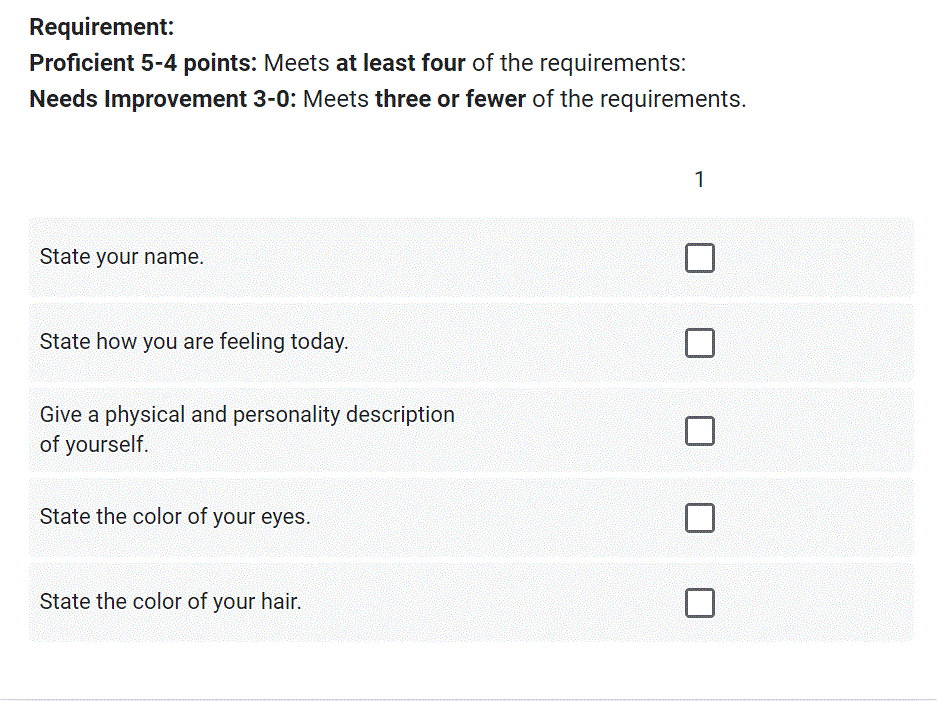

 Check out Text Blaze's teacher gallery page for free templates!
Check out Text Blaze's teacher gallery page for free templates! Save time by using our pre-made snippets for lesson plans, emails, grading reports, and student feedback (and anything else that you type).
Save time by using our pre-made snippets for lesson plans, emails, grading reports, and student feedback (and anything else that you type).