Hey Text Blaze community ![]()
It's week 3 of the Text Blaze Feature of the Week where I post weekly about cool features to showcase all the awesome stuff you can do with Text Blaze ![]()
Text Blaze Feature of the Week #3: The Note Command
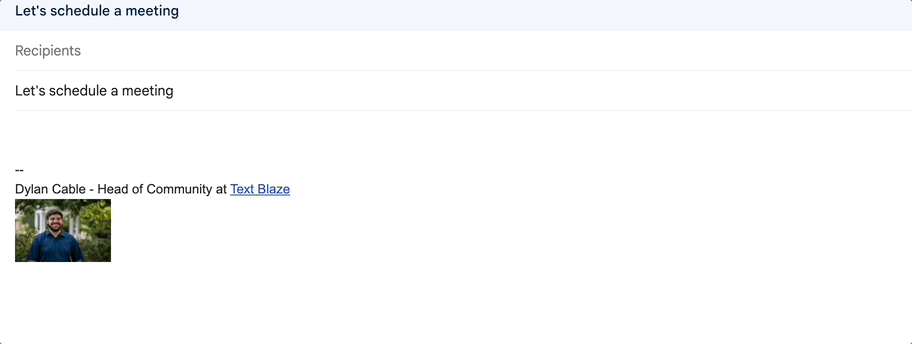
The note command is a useful Text Blaze feature that allows you to leave reminders or instructions within your snippets.
Using the note command, you can add blocks of text to your snippets that show up when you customize your content but are not actually inserted when the snippet contents are inserted.
It might sound complicated, but it's actually pretty simple. Here's a snippet that shows how it works:
{note} Here's the content that is not inserted. The content that isn't inserted has a squiggly line underneath it in the snippet preview section. {endnote}
Here's the content that is inserted.
Here's three things you need to know about the note command:
- The text you want to see but not insert must be between the opening and closing blocks -> {note} and {endnote}.
- The trim setting helps you reduce whitespace when using the note command.
- You can turn the preview setting to "off" to hide the note contents as well.
Here are some examples of how to integrate the note command in your snippets:
Hello {formtext: name=name; default=there; cols=10},
Let's meet to discuss this. Let me know your availability.
{note} Don't forget to schedule the meeting on Google Meet! {endnote: trim=yes}
Hello {formtext: name=customer; default=there; cols=10},
I will send you an invoice for your order later today. Thanks for your purchase!
{note} Make sure to update in CRM {endnote}
{note} Amount ordered: {formtext: name=quantity; default=5;cols=3}{endnote: trim=no}
Hello {formtext: name=name; default=there; cols=10},
Your order for {=quantity} units has been received.
{note}
Select customer status: {formmenu: Pre-purchase; default=In progress; Post-purchase; name=customerstatus}{endnote: trim=no}
{if: customerstatus = "Pre-purchase"}If you're interested, I can share some cool resources that show how cool this product is.{endif: trim=yes}
{if: customerstatus = "In progress"}We're glad you've decided to purchase from us. Use this code to receive a discount at checkout: 10OFF{endif: trim=yes}
{if: customerstatus = "Post-purchase"}Thank you for your purchase! Please let us know if you have any questions or concerns with your order.{endif: trim=yes}