Hey Text Blaze community ![]()
It's week 8 of the Text Blaze Feature of the Week series where I post weekly about cool features to showcase all the awesome stuff you can do with Text Blaze ![]()
Toggle parts of your snippet On/Off in real-time
Do you have certain parts of your snippets that you want to include sometimes but not all the time?
Instead of inserting your snippet, going through the text, and deleting/adding the content every time, just use the formtoggle command.
One of Text Blaze's forms, the toggle command helps you turn aspects of your snippets on and off in real time.
Here are a couple things you can turn On/Off with the formtoggle command:
- Meeting links
- Email signatures
- Conditions based on the scenario
Here are three things to know about the toggle command:
-
The toggle command has an optional {endtoggle} command.
-
Whitespace with formtoggle can be difficult. However, there is a way to format multiple formtoggle commands to reduce whitespace. See example 1
-
The toggle command can be very useful, especially if you combine it with the if command.
Example 1: Meeting Agenda
This snippet utilizes the formtoggle command to create an agenda for an upcoming meeting.
Note: The {endformtoggle} commands on the next line in order to reduce whitespace. Try turning off some of the fields in the middle of the snippet and see what happens.
Hey {formtext: name=name; default=there;cols=9}!
Here's a list of items on the agenda for our meeting today:
{formtoggle: name=Discuss marketing efforts; default=yes}- Marketing KPIs
{endformtoggle}{formtoggle: name=Prepare for new training program; default=yes}- Discuss new employee training
{endformtoggle}{formtoggle: name=Examine project deadlines; default=yes}- Deadline of {time: dddd, MM/DD; shift=+2W}
{endformtoggle}{formtoggle: name=Schedule next meeting; default=yes}- Next meeting via my calendar
{endformtoggle}{formtoggle: name=Choose next social platform focus; default=yes}-{formmenu: LinkedIn; default=Instagram; Twitter} focus {endformtoggle}
Example 2: Message depending on the person
This snippet uses the formtoggle command, the note command, and the if command to create a different message depending on whether you are messaging a new customer and whether their preferred contact is email or over the phone.
{note}
{formtoggle: name=New customer; default=yes}{endformtoggle}
{formtoggle: name=Email; default=no}{endformtoggle}
{formtoggle: name=Phone call; default=no}{endformtoggle}
{endnote: trim=yes}
{if: `new customer`}Thank you for your support of ACME! We appreciate your support!{else}Thank you for your continued support of ACME. Long-time customers like you are the reason we do what we do!{endif} {if: `new customer` AND `email`}Hey there! Feel free to reach me at dylan@blaze.today if you have any questions!{endif}{if: `new customer` AND `phone call`}Hey there! Feel free to reach me at 123-456-7890 if you have any questions!{endif}
Example 3: Support Decision Tree
This snippet utilizes the formtoggle command and the if command to create a decision tree regarding a customer support issue. It allows you to send the right message depending on the situation.
Hello {formtext: name=name; default=there; cols=9},
I'm happy to help with your issue.
{formtoggle: name=Complex issue; default=no}I see that you're facing a complex issue. I'll spend some time on this and get back to you.
{endformtoggle: trim=yes}{formtoggle: name=Simple issue; default=no}I will get right on this and have a solution soon.{endformtoggle}
{if: `complex issue`}Don't worry, I won't forget about you. Feel free to email me at dylan@blaze.today if you have questions in the meantime.{endif: trim=yes} {if: `simple issue`}I will have a solution for you within an hour.{endif: trim=yes}
{formtoggle: name=Offer guide; default=no}Check out our guide at Text Blaze | Text Blaze Documentation for more information as well.
{endformtoggle} {formtoggle: name=Offer call; default=no}If you'd like, I am happy to hop on a call to discuss this further{endformtoggle}
Best,