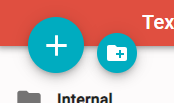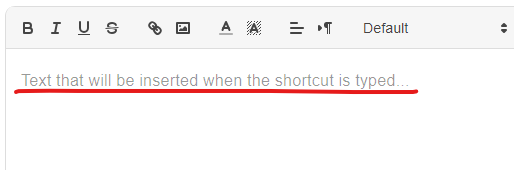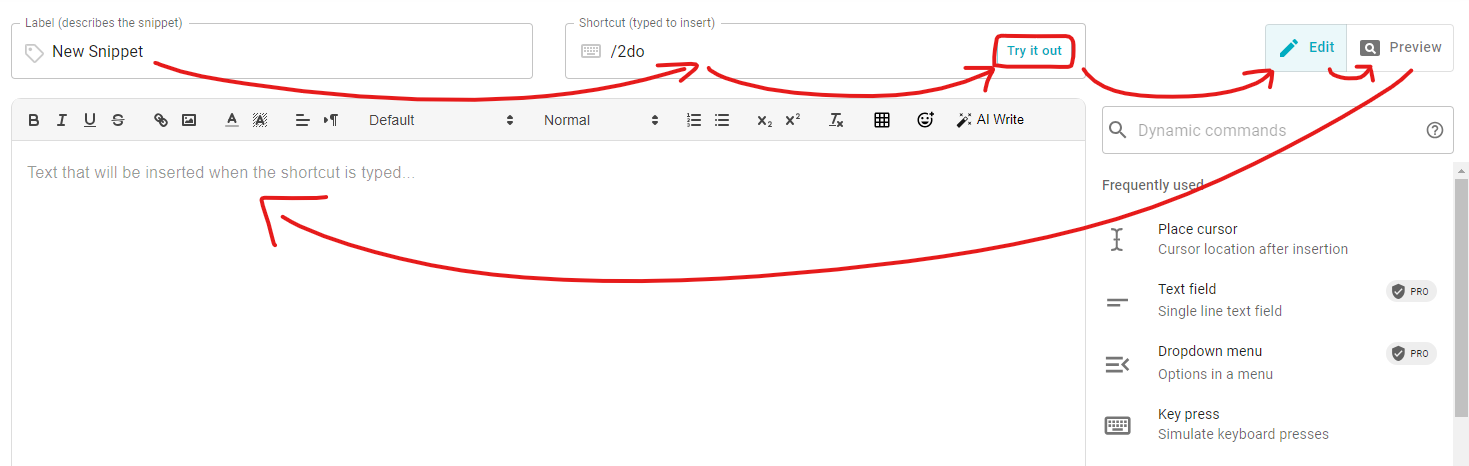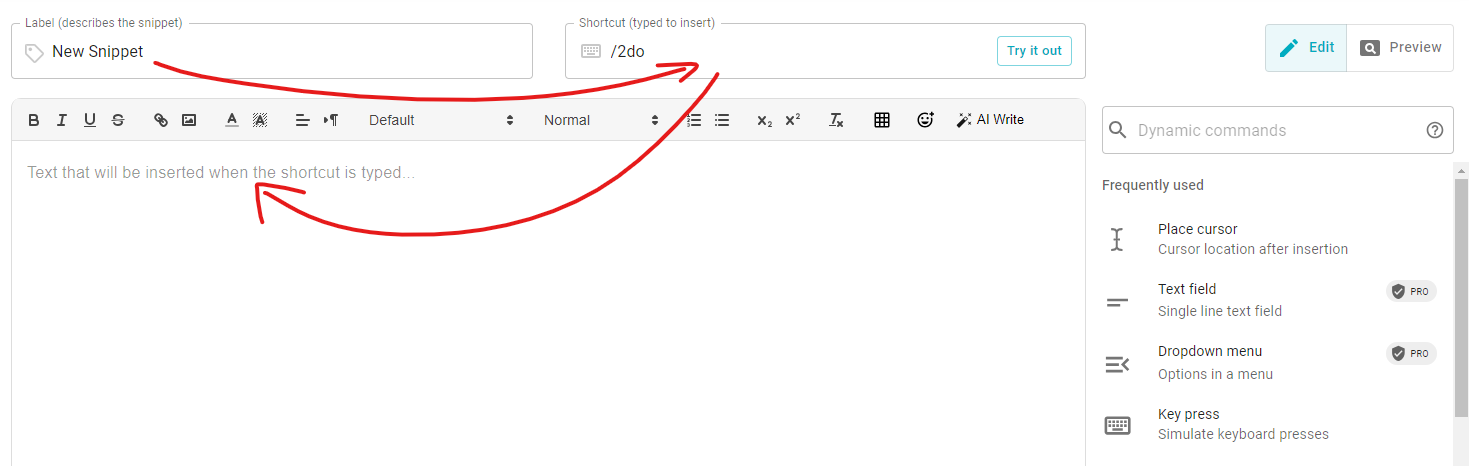Hi Text Blaze team and everyone else!
As a computer nerd, I want to improve every tiny movement with my workflow. And I am sure since this application is all about saving time, I think it's fantastic to incorporate these new quality of life improvements.
One such area of improvement is within creating new snippets.
-
Keyboard shortcuts!
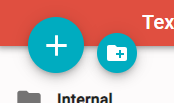
Creating a new snippet requires mouse input and moving my hands, how about a shortcut?
Many different applications already use common shortcuts like Ctrl+N to create new files or Ctrl+Shift+N (in Windows) to create a folder.
—
Or how about adding these dynamic commands? There could be a shortcut for those!
Just press something like Ctrl+M to open up a search box, type in the name of the dynamic command that you would like to use, and press enter to add it to the current clip!
—
Would be a fantastic opportunity to use them here.
-
Automatically highlight a new snippet's label textbox
Again, each new snippet requires me to manually move my mouse.
Since every time people create a new snippet they label them, then assign the shortcut and then insert the text, how about we have the application do the work for them?
—
I would love if creating a new snippet, the label text box is automatically highlighted. This means we don't have to move our hands off the keyboard to move the mouse over to the next step. Instead, we can just start typing in the label for the new snippet immediately. Just type, type and type.
-
Use classic placeholder text instead of default values for labels and shortcuts
It's a bit funny, because you use it right here too:
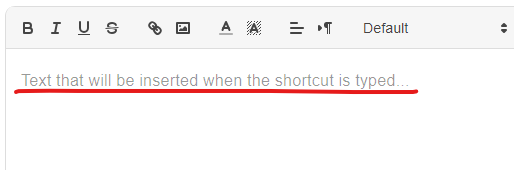
It's okay initially, like when a new user is still learning from example of how snippets work.

However, if every time I find myself manually removing the default label and shortcut, it is a bit inefficient.
-
TAB to select next text box
This is a bit less important, however still something that can be implemented.
Currently, when I use TAB to switch from one text box to another as I am creating a new snippet, I am moving according to this scheme:
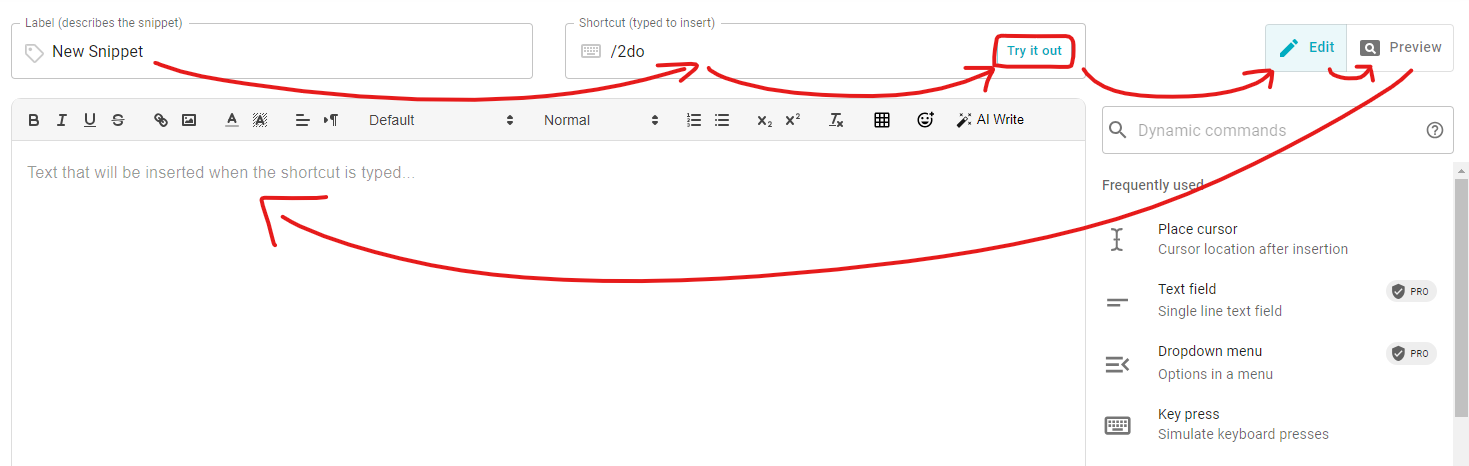
The extra features, "Try it out!", "Edit" & "Preview", are often unused and don't need to be visited often, I would just use my mouse for those.
—
Ideally, the TAB path would look like such:
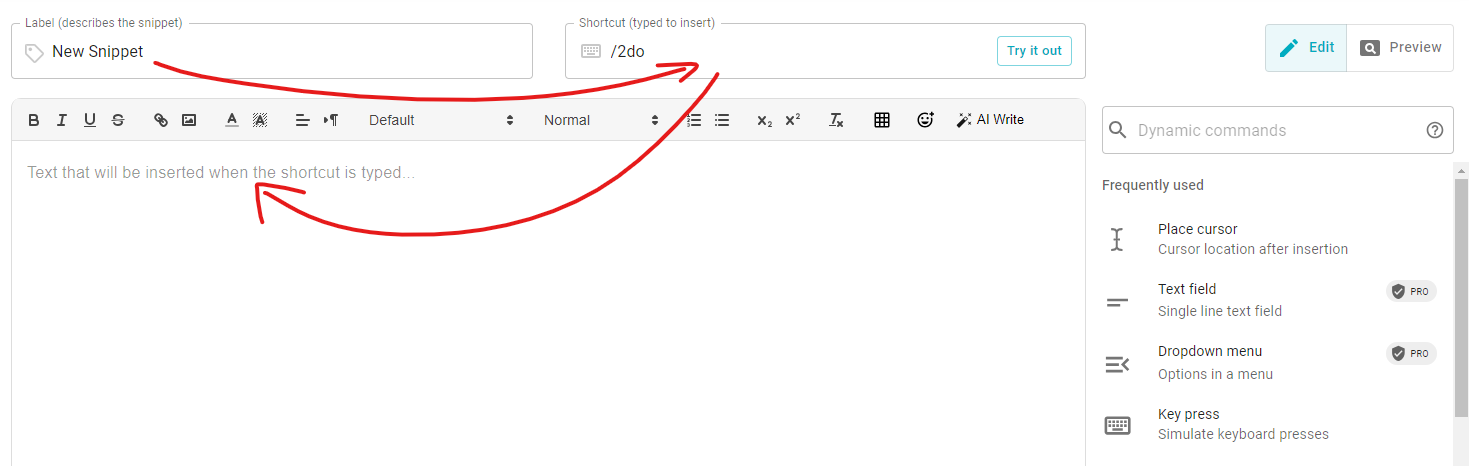
Simple!
Add label > TAB > Add shortcut > TAB > Add clip
Let me know of your thoughts below, I would be absolutely happy to tag along in a discussion about this. I would run more ideas in the future!
Have a nice day!
Hello Mark,
Thanks a lot for your suggestions, they're all great. I'll record them so we can decide if they make sense and implementing them individually.
Regarding the placeholder text, since the "label" and "shortcut" are required fields, we need to fill them up for new snippets, otherwise we wouldn't be able to save them.
All the rest of your suggestions are great, thank you! If you find any other improvement we can make please let me know. We're always looking to make Text Blaze better and these type of ideas are super helpful!
1 Like
Regarding the placeholder text, since the "label" and "shortcut" are required fields, we need to fill them up for new snippets, otherwise we wouldn't be able to save them.
I imagine when you create a new snippet, it creates a new entry into the personal database, which needs to have these required fields.
However, I think this can be improved. Instead of creating that new entry immediately when a new snippet is created, it could instead be drafted, and once those 2 required fields are filled, it saves the snippets in our list.
Maybe something like this over the top mockup:

I have come across a bunch of those snippets in my list, left unfinished, forgotten.
Thanks, Mark
1 Like
@Mark_Veiermann just a heads up that keyboard shortcuts were implemented a while ago thanks to your input! I hope you've found them already, but if not, you can read about them here
1 Like
Hey @Obed_Parlapiano, thanks for the heads up! I hadn't been aware of it.
Great to hear that they have been added as a feature!
Though, I find myself questioning the decision in using n>s, n>f and g>a as shortcuts.
It seems quite far off from what is the standard in computing, and also introduces the extra work having to unfocus from any input fields in order for the shortcuts to work, due not utilizing control keys, like Ctrl, Shift or Alt. It's all just extra work.
Furthermore, the ? shortcut introduces another difficulty with keyboard layouts. For example, on my estonian layout, I have to press Shift+- (the key to the right of "0"), which I'm sure will be further complicated in other languages and their layouts.
Why not use what is general in a wide range in applications? At least allow configuring the shortcuts themselves. I suggest the following:
Global Shortcuts
- Open snippets search:
Ctrl+K
Widely used, known for quick switcher, Discord, Slack.
- New snippet:
Ctrl+N
Standard for new file, used nearly everywhere.
- New folder:
Ctrl+Shift+N
Standard for new folder, Windows, Google Drive.
- Go to account menu:
Ctrl+,
Some various applications, usually settings don't have shortcuts as they aren't visited that often, though, I don't really see a use for this shortcut given it is infrequent.
- Open help dialog:
F1
Universal key for "help" since 1987, Mac, Windows, Chrome.
Editing Snippets
- Focus commands search:
Shift+Tab
I think would make the most sense here, given some node based media applications, such as Blender and Davinci Resolve also use this to add new nodes/elements. This also allows to continue pressing the Tab key to select between the different commands. Effective.
- Toggle preview:
Ctrl+P
Lesser used function, but would make sense being related to "Print" and being the first letter of "Preview".
- Bold text:
Ctrl+B
- Italic text:
Ctrl+I
- Underline text:
Ctrl+U
- Link text:
Ctrl+K
A good source for where we can find the most commonly used shortcuts to help the web stay more consistent is KeyCombiner and Defkey. They provide a wide range of applications and their default keyboard shortcuts.
1 Like